The Basics
On your first time opening the inspector you may be overwhelmed by the complexity of the UI. Throughout this series we will touch on every aspect of the inspector. In this article we will cover some of the basics like how to interact with the camera controls and how to use the grid effectively.
Loading a model
A fresh instance of the inspector should look like this:

To load a model drop the model file or a folder containing all the required files anywhere on the screen. Alternatively you can click anywhere on the screen to bring up a directory of your files. Only one file can be selected this way.
How to navigate the scene
After loading a model into the inspector you should see your model in the center of a grid (if you see a solid plane then your model is probably too large and you're seeing the entire grid from far away). The root object will be automatically selected as you can see in the left and right sidebars.
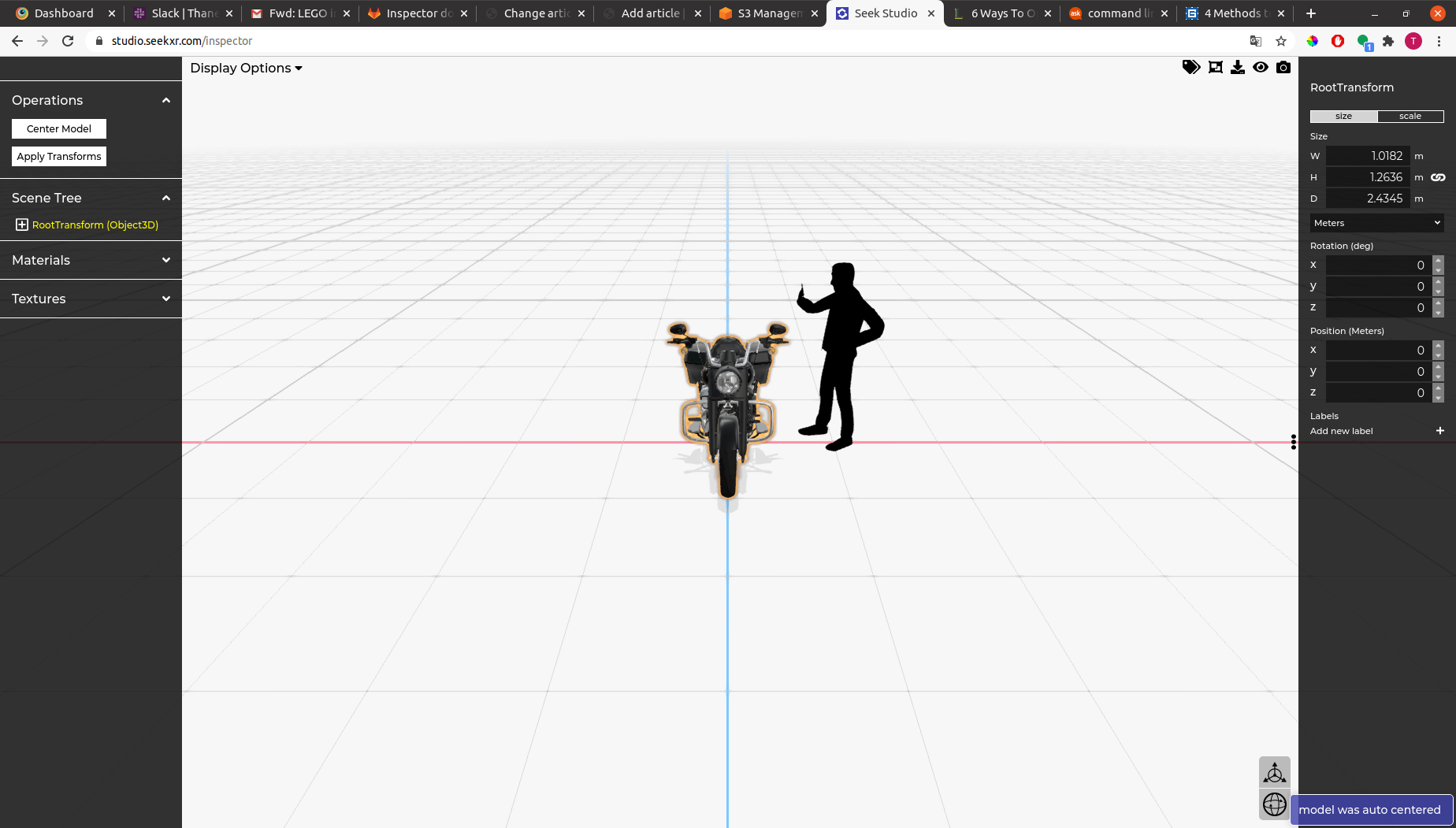
After the model is done loading you can move around the scene in the following ways: Rotate the mouse wheel or drag two fingers across the mousepad to zoom towards or away from the center. Hold the left mouse button down and drag to rotate the scene. Hold the right mouse button down and drag to pan up, down, left, or right relative to the camera's position. You can reset the perspective anytime by clicking on the eyeball icon in the top right.
How to use the grid
Initially the lines of the grid delineate 1 meter by 1 meter sections. You can use this to get a rough idea of the size of your model. The thicker lines represent 5x5 squares.
Changing units
If a mesh or object3D is selected you will see inputs for size, position, and rotation in the right sidebar. Below the size/scale section you will find a dropdown for the unit. Changing units will not only convert the values in the input boxes but will also change the grid to use the selected unit. For example if you change the unit from meters to feet the lines in the grid will be placed 1 ft apart so that each section is 1 ft by 1 ft.
