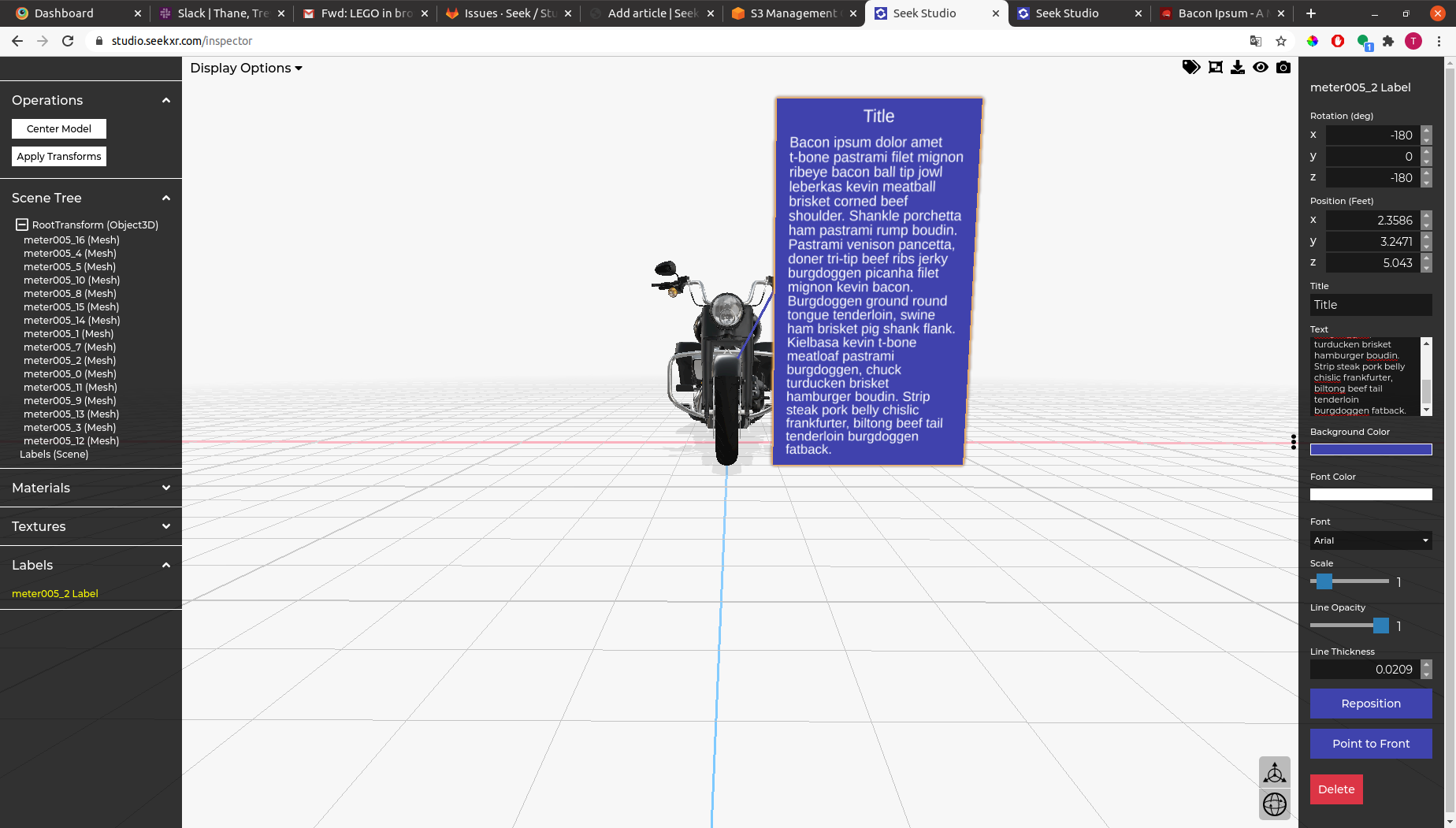Labels
You can add any number of labels like the one below to your model.

How to add a label
The best way to generate a label is to click the tag icon in the top right to go into label mode. While in label mode click on a mesh to generate a label at the mouse's position. The 'tail' of the label (which we will refer to as the pointer from now on) will be placed at the anchor point but the label itself will be put a distance away from the anchor point. If you have a mesh or object3D selected you can add a label by clicking 'Add label' in the right sidebar. The inspector will place the label on one of the faces of the bounding box containing the selected object. This is often inconvenient so we would recommend using label mode. After creating a label the label will be automatically selected so you can begin editing it immediately.
Editing a label
Click on a label to open the label settings for that label. The position parameter refers to the position of the label. If you wish to change the anchor point click the 'Reposition' button. While in reposition mode the resposition button will change to a cancel button.
Note: you can use the transform controls widget with a label as you would with a mesh or object3D.
You can change the color of the label background and the pointer by editing the background color parameter. The font color parameter determines the color of the text inside the label (including the title). You can grow or shrink the label using the scale slider. We also added a slider for the pointer opacity in case you wanted to make the pointer semi transparent or hide the pointer altogether. Increase or decrease the pointer thickness by changing the value in the line thickness field. The point to front button rotates the label so it is facing toward the initial camera position. If you want your viewers to be able to read the label without moving around the model in AR or rotating it in a 3D viewer use this button.
Using labels as info cards
While labels are typically one line you can turn a label into something more like an info card by using the title field and writing a paragraph in the text field as demonstrated below.